Upon clicking the Launch Button for Jupyter Notebook on the Anaconda Navigator, the default browser in the system opens up. Usually, if the default browser is not Chrome/Mozilla, most of the corporate computers have Internet Explorer as the default browser.
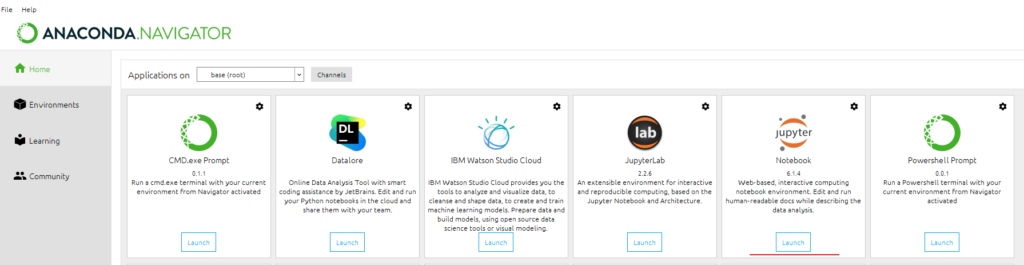
In order to change the default browser from IE to Chrome, especially when you don’t have Sysadmin rights on the computer, go through the follow process.
- Search for Anaconda Command on your computer.
- In the command prompt, enter the following command: jupyter notebook –generate-config
- Upon hitting enter, it gives the directory of the jupyter_notebook_config.py file.
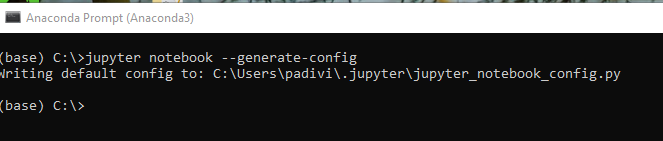
- Navigate to that location and open the file in notepad or notepad++
- Search for
c.NotebookApp.browser = '' - Since the command is commented, the application picks the default Internet explorer.
- Change it so that it points to Chrome exe file.
c.NotebookApp.browser = 'C:/Program Files (x86)/Google/Chrome/Application/chrome.exe %s' - Save and close the file.
Click the Launch button on the Anaconda Navigator, and it should open in Chrome now.